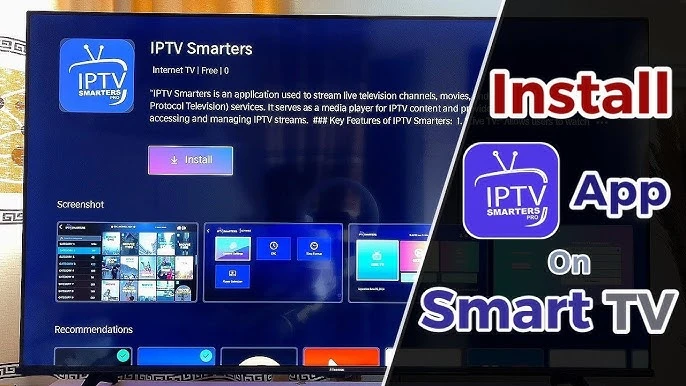How to Install IPTV Smarters Pro on FireStick
Since IPTV Smarters Pro is unavailable on the Amazon App Store, it needs to be sideloaded from an external source. Before proceeding, you must configure your FireStick to allow installations from unknown sources.
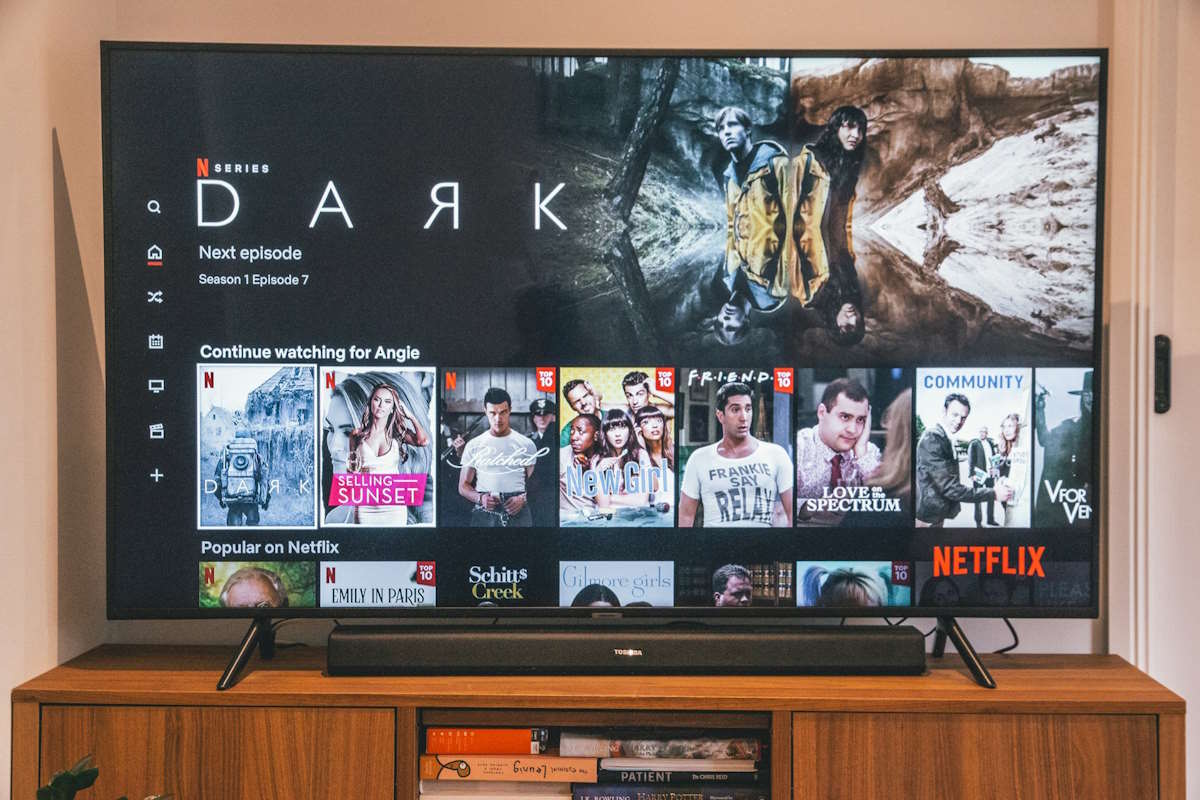
What is IPTV Smarters Pro?
IPTV Smarters Pro is a powerful application designed to stream IPTV providers’ content. The app doesn’t host any media but serves as a platform to play the content you subscribe to through your IPTV service.
Here’s what you can do with IPTV Smarters Pro:
- Watch live TV, movies, and on-demand series.
- View schedules with the Electronic Program Guide (EPG).
- Set up parental controls and record your favorite shows.
This app is versatile and adapts to your preferences, offering multi-device compatibility. You can use it on Android, iOS, Firestick, or Samsung Smart TVs to enjoy a seamless streaming experience with customizable features.
Why Use IPTV Smarters Pro on a Samsung Smart TV?
IPTV Smarters Pro simplifies streaming by working directly on your Samsung Smart TV—no additional hardware required. It allows you to personalize playlists and settings, making it suitable for all users.
The app is optimized for Samsung’s high-quality displays, ensuring a smooth and immersive viewing experience. With IPTV Smarters Pro, your favorite content is just a few clicks away.
How to Install IPTV Smarters Pro on a Samsung Smart TV
Step 1: Power On Your Samsung Smart TV
Turn on your Samsung Smart TV and ensure it’s connected to the internet. A stable connection is essential for downloading and installing the app.
Step 2: Open the Smart Hub
Press the Smart Hub button on your TV remote to access the main menu. From here, you can navigate apps and settings to customize your viewing experience.
Step 3: Search for IPTV Smarters Pro
Use the search bar in Smart Hub to look for “IPTV Smarters Pro.” If the app doesn’t appear:
- Update your TV’s software.
- Verify if the app is available in your region.
- Note that older TV models may not support this app.
Step 4: Download and Install the App
Select IPTV Smarters Pro and follow the on-screen instructions to download and install the app. Installation time may vary depending on your internet speed.
Step 5: Launch IPTV Smarters Pro
Once installed, open the app from the Smart Hub.
Setting Up IPTV Smarters Pro on Samsung Smart TV
Step 1: Log In or Sign Up
Sign in to your IPTV Smarters Pro account, or create one by providing minimal information. The setup process is straightforward with on-screen guidance.
Step 2: Enter Your IPTV Service Details
Input the credentials provided by your IPTV provider, including:
- Username
- Password
- IPTV portal URL (usually sent via email or listed on your provider’s website)
Ensure accuracy when entering these details to avoid login errors.
Step 3: Start Streaming
Once your credentials are verified, browse and enjoy streaming live TV, movies, and more.
Troubleshooting Common Issues
Issue 1: App Not Found in Smart Hub
- Update your Samsung TV’s software to ensure access to the latest apps.
- Verify if IPTV Smarters Pro is available in your region. Regional restrictions may apply.
Issue 2: Login Problems
- Double-check your IPTV credentials (username, password, and portal URL). Even minor typos can prevent successful login.
- Contact your IPTV provider for assistance if credentials are still not working.
Issue 3: Buffering or Freezing Streams
- Check your internet connection. A stable and fast connection is critical for smooth streaming.
- Restart your router or switch to a more reliable network if buffering persists.
With these steps, you can install, set up, and troubleshoot IPTV Smarters Pro on your Samsung Smart TV, ensuring a hassle-free streaming experience.

Launch IPTV Smarters Pro
You have successfully installed IPTV Smarters Pro on your FireStick. You can now open the app and start enjoying its features.
How to Use IPTV Smarters on FireStick
To make accessing IPTV Smarters more convenient, consider adding it as a shortcut on your FireStick home screen.
Key Points:
- IPTV Smarters does not provide any channels; it is solely a media player that organizes and plays channels from IPTV service providers.
- You must have an active IPTV subscription to use the app. Without it, IPTV Smarters is an empty media player.
Initial Setup
1. Accept Terms of Use:
When you launch the app for the first time, you’ll see the Terms of Use window. Scroll down and click Accept to proceed.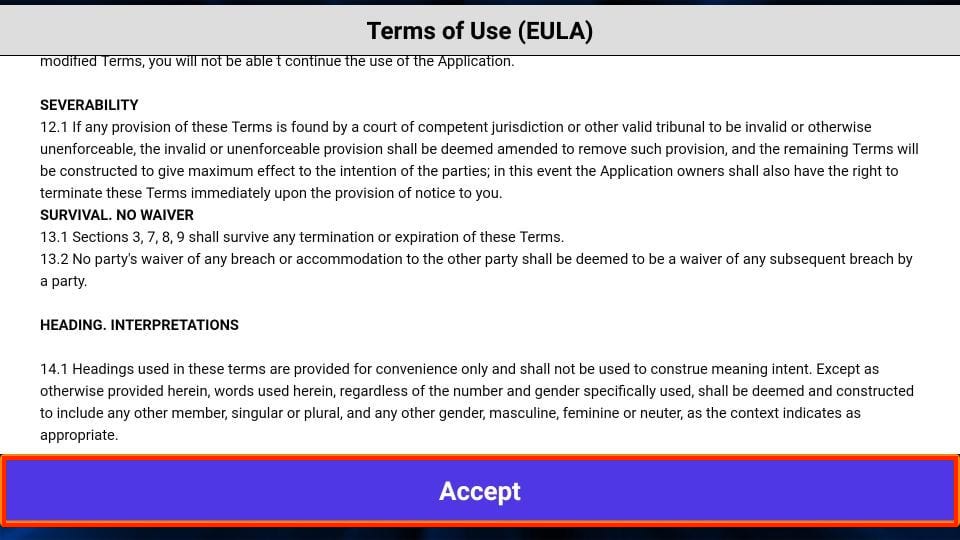
2. IPTV Smarters Home Screen:
After accepting the terms, you’ll be directed to the home screen of IPTV Smarters Pro.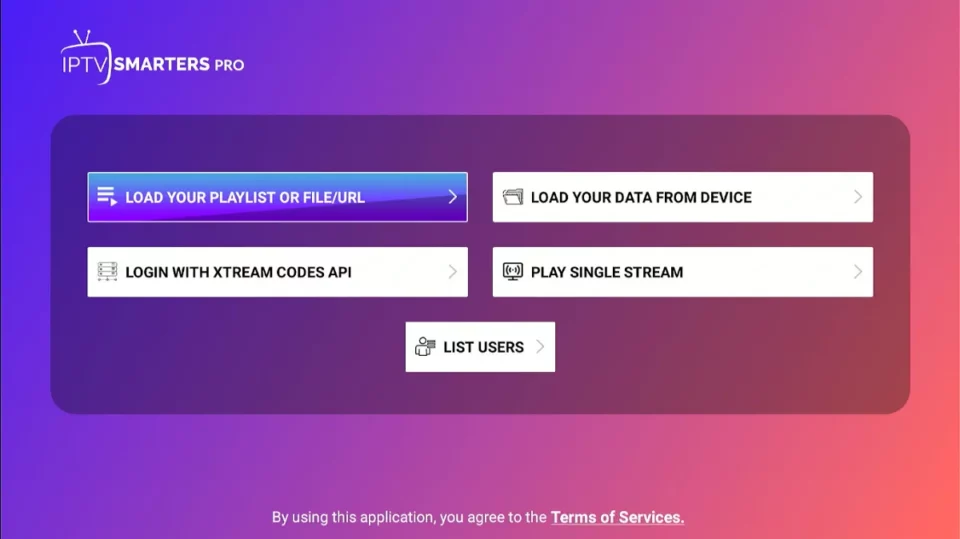
Signing In to IPTV Smarters
You have two ways to sign in to your IPTV service:
1. Load Your Playlist or File/URL
2. Login with Xtream Codes API
Option 1: Load Your Playlist or File/URL
Requirement: Your IPTV service must support the M3U Playlist format. Not all IPTV services offer this feature.
Note: If you don’t have an IPTV subscription, we offer high-quality IPTV services at the best prices. Visit iptvsmarters.store/pricing to explore our plans.
Steps:
1. After purchasing an IPTV subscription, your service provider will email you the M3U Playlist and EPG links. If you don’t receive them, contact us.
2. On the IPTV Smarters home screen, click Load Your Playlist or File/URL.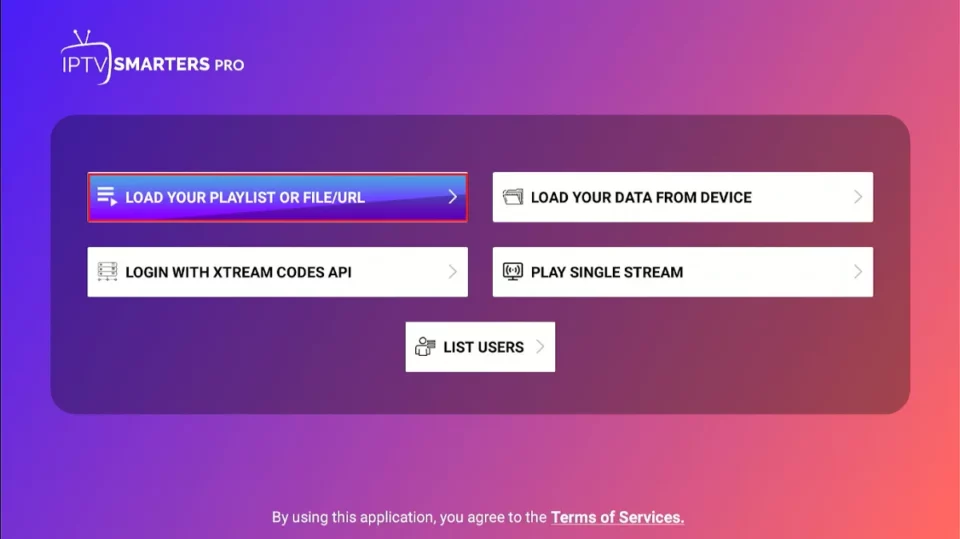
3. Grant permissions if prompted by clicking Allow.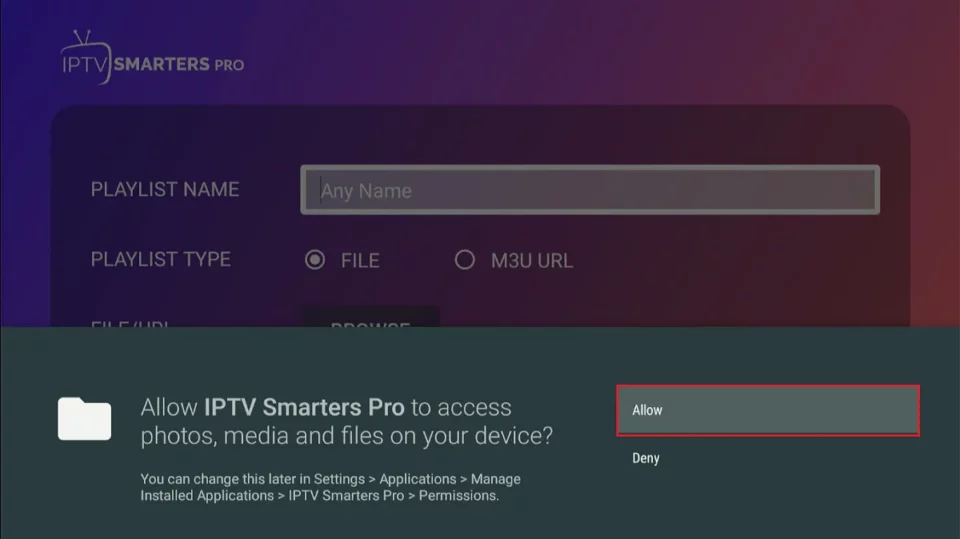
4. Enter the following details on the next screen:
– Playlist Type: Choose M3U URL.
– Playlist Name: Enter a name of your choice.
– Click Add User to complete the setup.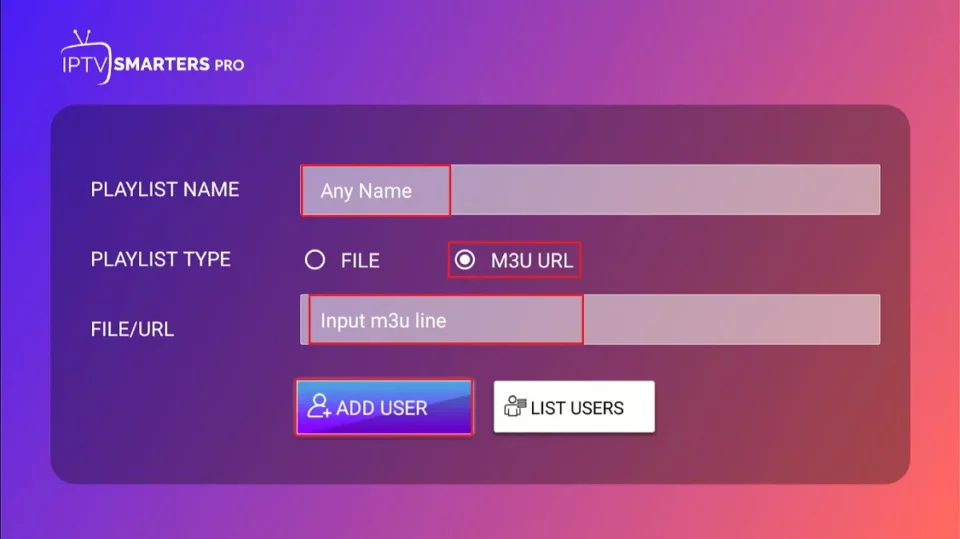
Option 2: Login with Xtream Codes API
Why Xtream Codes?
M3U URLs can be long and tedious to enter using the FireStick remote. Xtream Codes API is shorter and easier to input. However, Xtream Codes may not always be functional due to legal restrictions.
Steps: Your IPTV service provider will email you the Xtream Codes API details, including your username, password, and URL.
1. On the home screen, click Login with Xtream Codes API.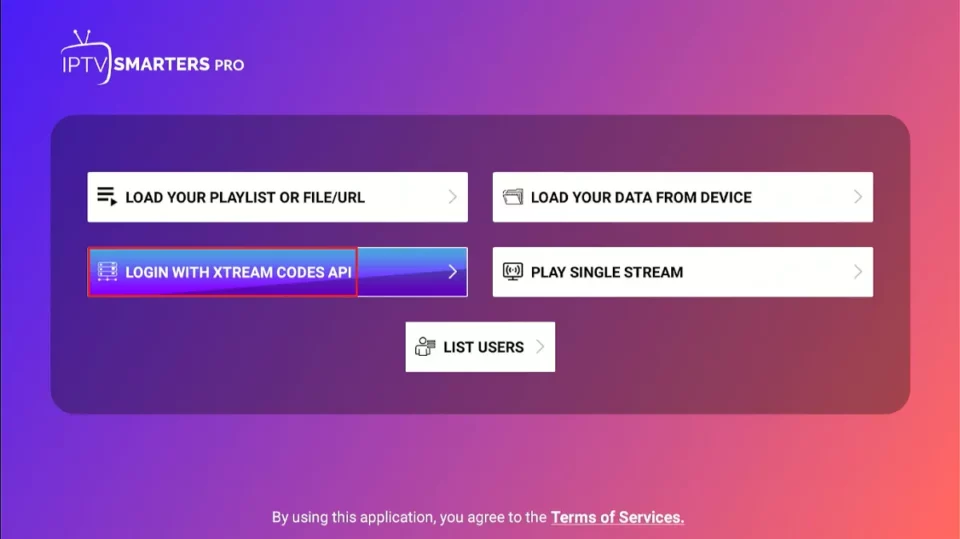
2. Enter the following information:
– Name: Any name of your choice.
– Username and Password: Provided in the Email.
– URL: Xtream Codes API URL.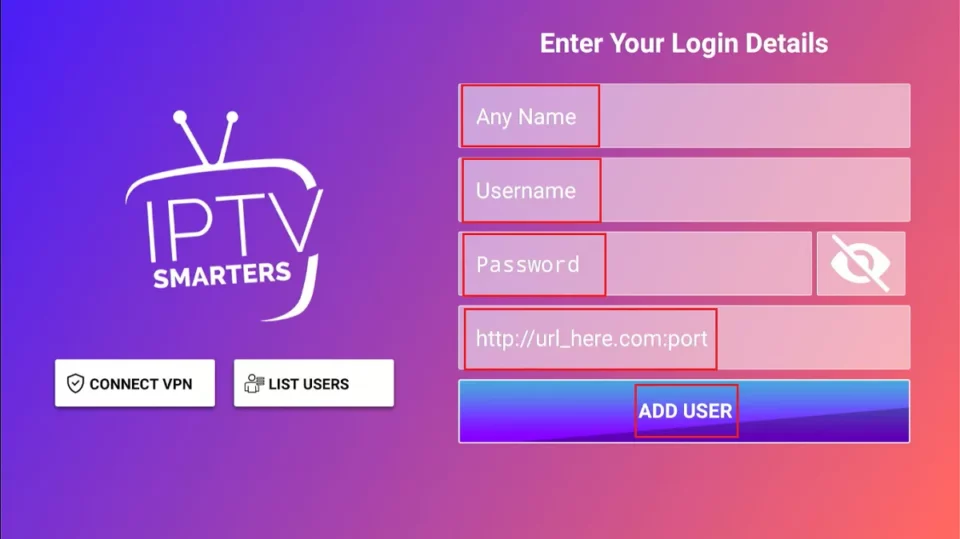
3. Click Add User to log in.
With these steps completed, you are ready to stream content using IPTV Smarters Pro on your FireStick.
FAQs: IPTV Smarters Pro
1. Is IPTV Smarters Pro available on the Google Play Store?
No, IPTV Smarters Pro is no longer available on the Google Play Store as it was removed in 2019. However, the official IPTV Smarters Pro website offers direct downloads for iOS, Android, Smart TVs, Android TVs, Windows, and more. Apple device users can still download the app from the App Store.
2. Can I watch free TV channels via IPTV Smarters Pro?
No, IPTV Smarters Pro doesn’t provide any TV channels. It’s a media player that streams content from third-party IPTV providers. Some of these providers might offer free live TV channels, but you’ll need to connect the app to a compatible IPTV service.
3. Do I need to purchase an IPTV service to use IPTV Smarters Pro?
Yes, IPTV Smarters Pro acts as an IPTV management tool and doesn’t host any channels or content. To use the app, you must subscribe to at least one IPTV service.
Note: If you don’t have an IPTV subscription, check out iptvsmarters.store/pricing for affordable and high-quality IPTV plans.
4. Is IPTV Smarters Free?
Yes, IPTV Smarters Pro is free to download and use. You can get the app from the official website and stream your preferred live TV channels and content through your IPTV subscription.