How to Install IPTV Smarters on an Android TV Box
If you’re looking to enjoy IPTV services on your Android TV box, IPTV Smarters is a great app to manage your IPTV subscriptions. Here’s a step-by-step guide to installing and setting it up:
Step 1: Enable Installation from Unknown Sources
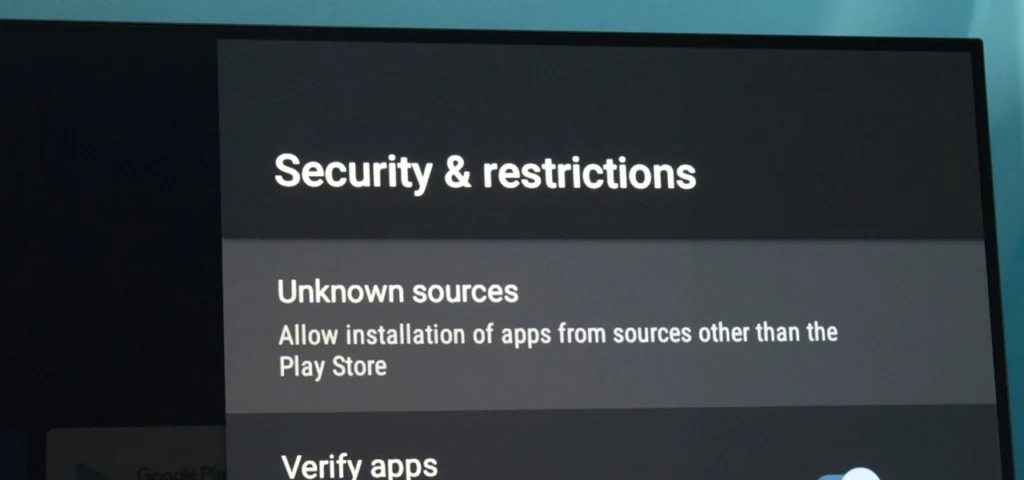
Since IPTV Smarters might not be available on the Google Play Store in some regions, you’ll need to allow installations from unknown sources.
- On your Android TV box, go to Settings.
- Navigate to Security & Restrictions (or Apps & Notifications, depending on your device).
- Enable Unknown Sources for your browser or file manager
Step 2: Download the IPTV Smarters APK
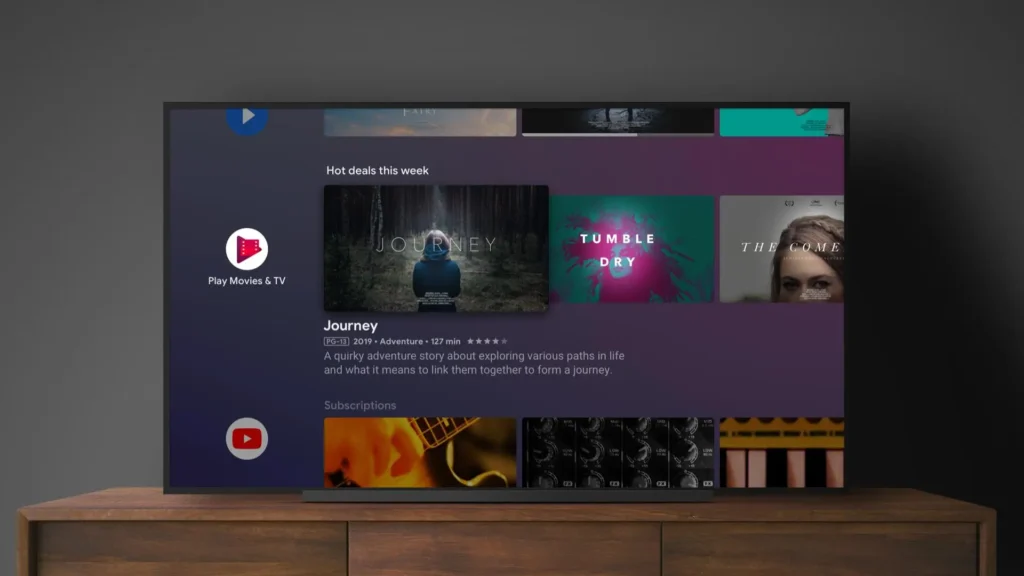
You’ll need to download the IPTV Smarters APK file.
- Open the browser on your Android TV box.
- Visit a trusted APK download site or the official IPTV Smarters website.
- Search for the IPTV Smarters APK and download it.
Step 3: Install the IPTV Smarters App
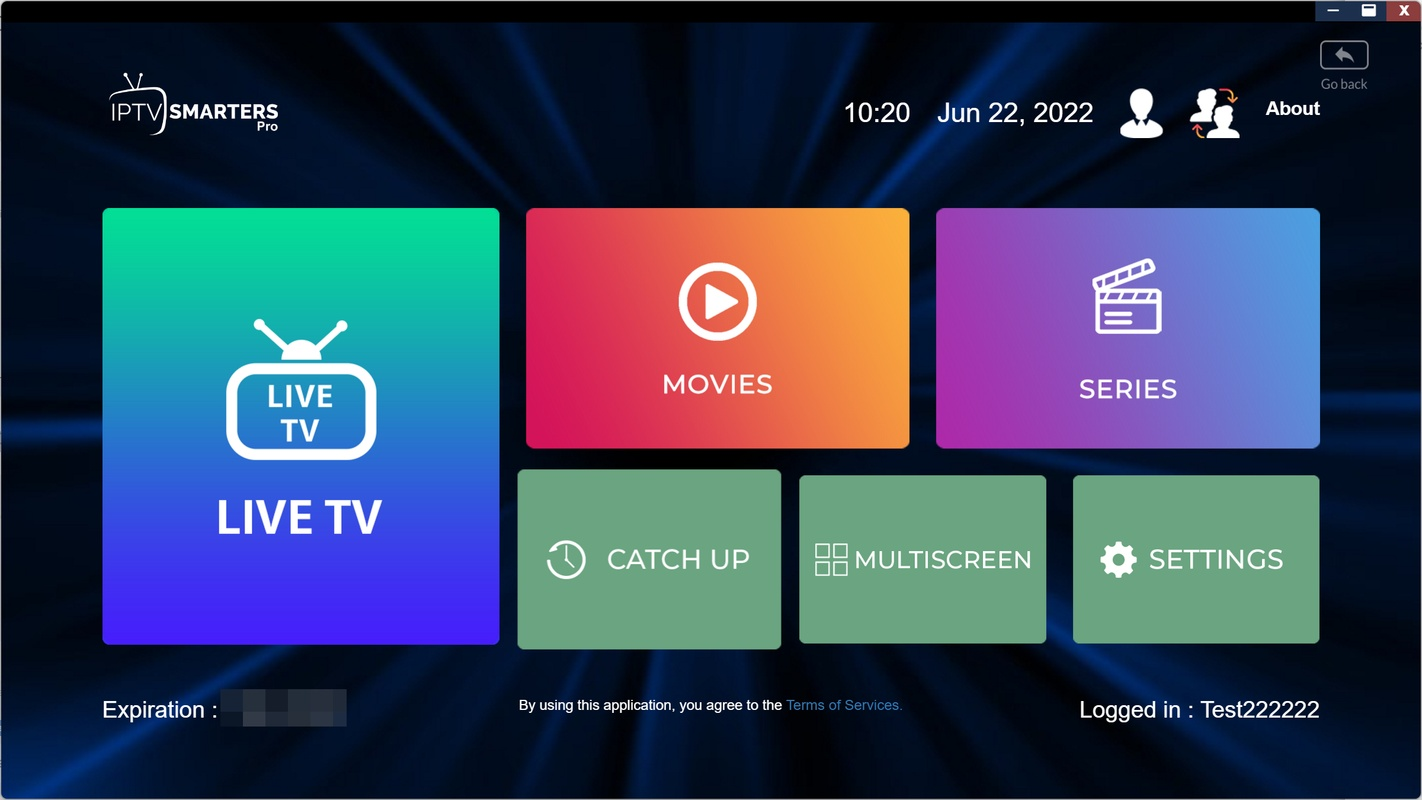
Once the APK file is downloaded:
- Open the File Manager app on your Android TV box.
- Navigate to the folder where you saved the APK file (usually in the Downloads folder).
- Click on the APK file and select Install.
- Wait for the installation to complete.
Tips for Optimal Performance
1. Use a high-speed internet connection for buffer-free streaming.
2. Ensure your Android TV box is updated to the latest firmware version.
3. Consider using a VPN for enhanced privacy while streaming.With IPTV Smarters installed on your Android TV box, you can enjoy a seamless IPTV experience. If you encounter any issues, contact your IPTV service provider for assistance.
Step 4: Launch IPTV Smarters

Launch IPTV Smarters Pro
You have successfully installed IPTV Smarters Pro on your FireStick. You can now open the app and start enjoying its features.
How to Use IPTV Smarters on FireStick
To make accessing IPTV Smarters more convenient, consider adding it as a shortcut on your FireStick home screen.
Key Points:
- IPTV Smarters does not provide any channels; it is solely a media player that organizes and plays channels from IPTV service providers.
- You must have an active IPTV subscription to use the app. Without it, IPTV Smarters is an empty media player.
Initial Setup
1. Accept Terms of Use:
When you launch the app for the first time, you’ll see the Terms of Use window. Scroll down and click Accept to proceed.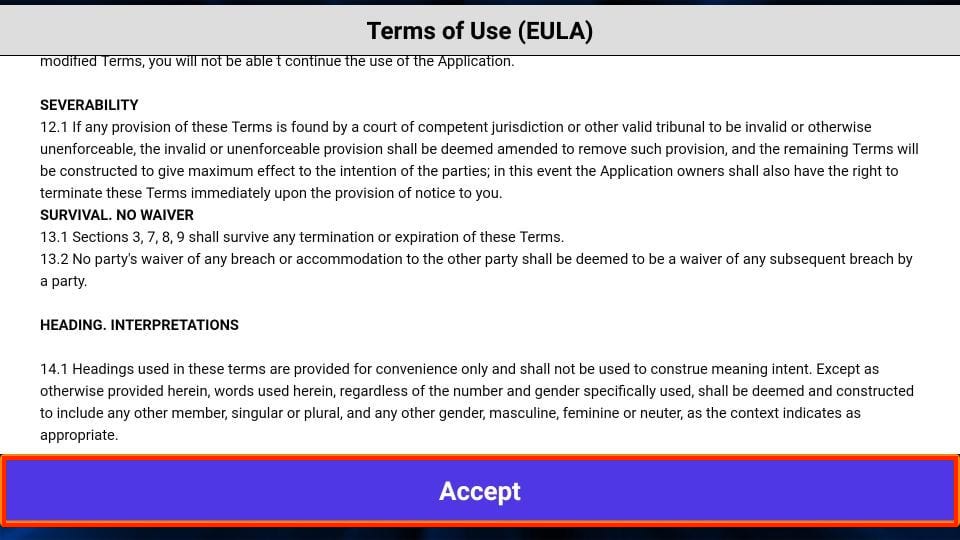
2. IPTV Smarters Home Screen:
After accepting the terms, you’ll be directed to the home screen of IPTV Smarters Pro.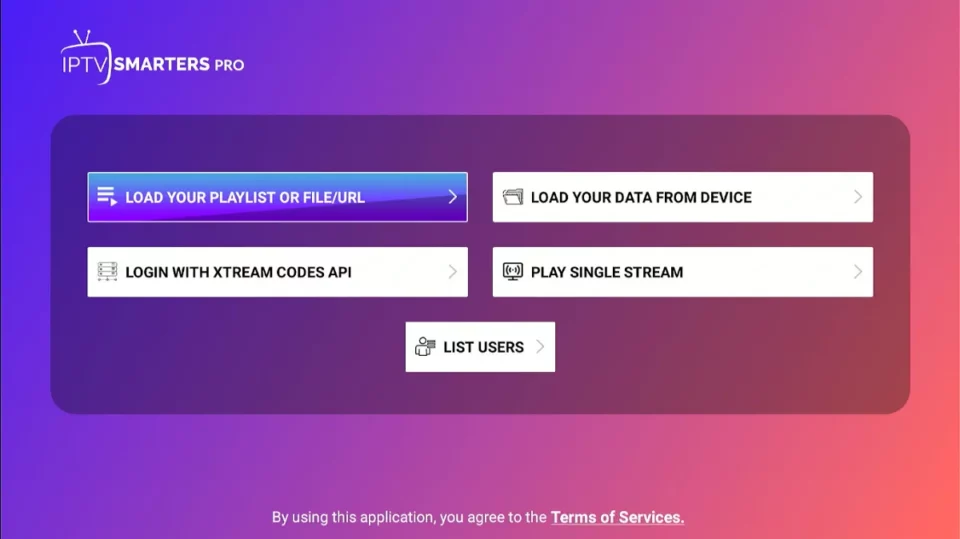
Signing In to IPTV Smarters
You have two ways to sign in to your IPTV service:
1. Load Your Playlist or File/URL
2. Login with Xtream Codes API
Option 1: Load Your Playlist or File/URL
Requirement: Your IPTV service must support the M3U Playlist format. Not all IPTV services offer this feature.
Note: If you don’t have an IPTV subscription, we offer high-quality IPTV services at the best prices. Visit iptvsmarters.store/pricing to explore our plans.
Steps:
1. After purchasing an IPTV subscription, your service provider will email you the M3U Playlist and EPG links. If you don’t receive them, contact us.
2. On the IPTV Smarters home screen, click Load Your Playlist or File/URL.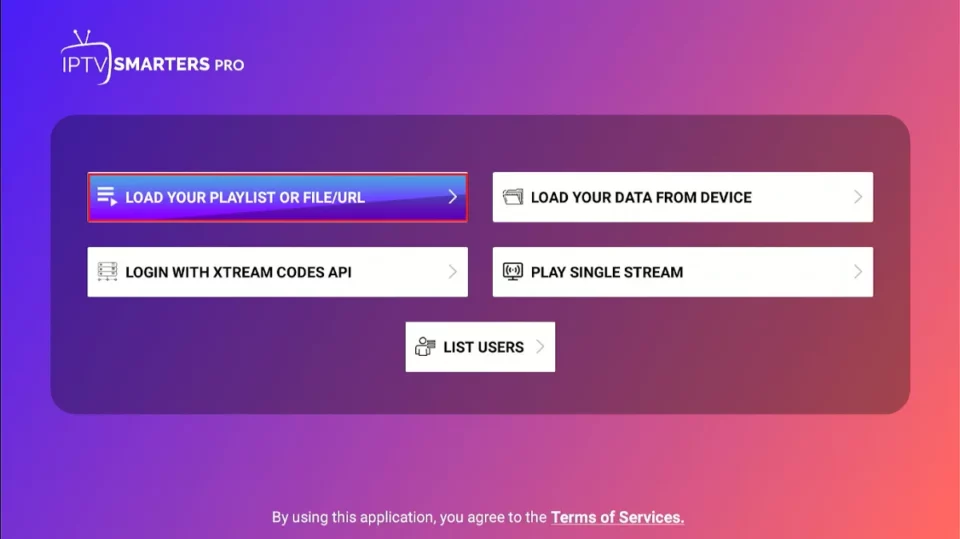
3. Grant permissions if prompted by clicking Allow.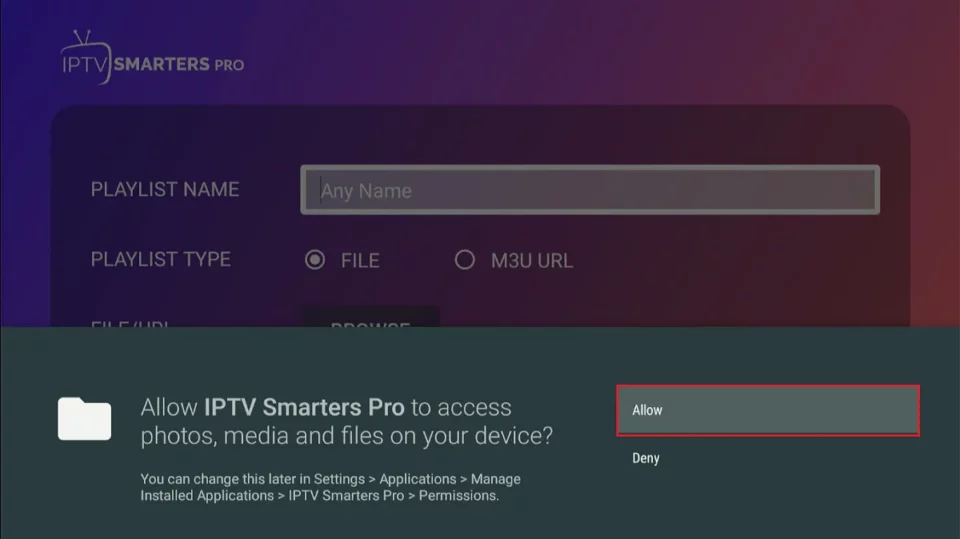
4. Enter the following details on the next screen:
– Playlist Type: Choose M3U URL.
– Playlist Name: Enter a name of your choice.
– Click Add User to complete the setup.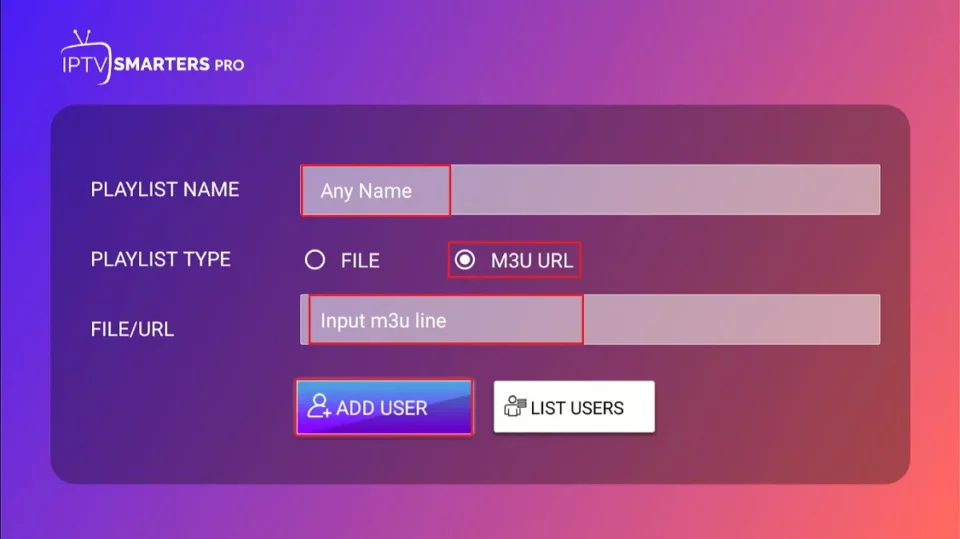
Option 2: Login with Xtream Codes API
Why Xtream Codes?
M3U URLs can be long and tedious to enter using the FireStick remote. Xtream Codes API is shorter and easier to input. However, Xtream Codes may not always be functional due to legal restrictions.
Steps: Your IPTV service provider will email you the Xtream Codes API details, including your username, password, and URL.
1. On the home screen, click Login with Xtream Codes API.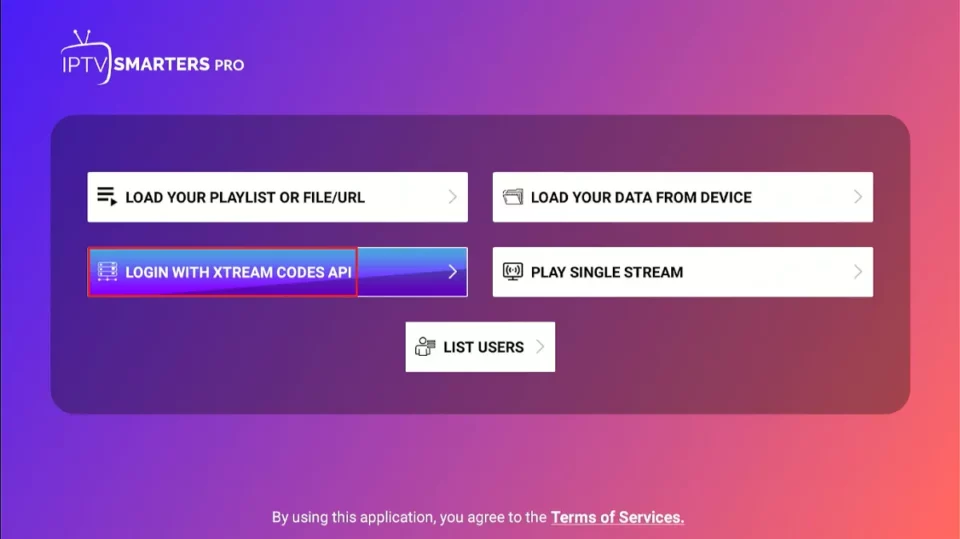
2. Enter the following information:
– Name: Any name of your choice.
– Username and Password: Provided in the Email.
– URL: Xtream Codes API URL.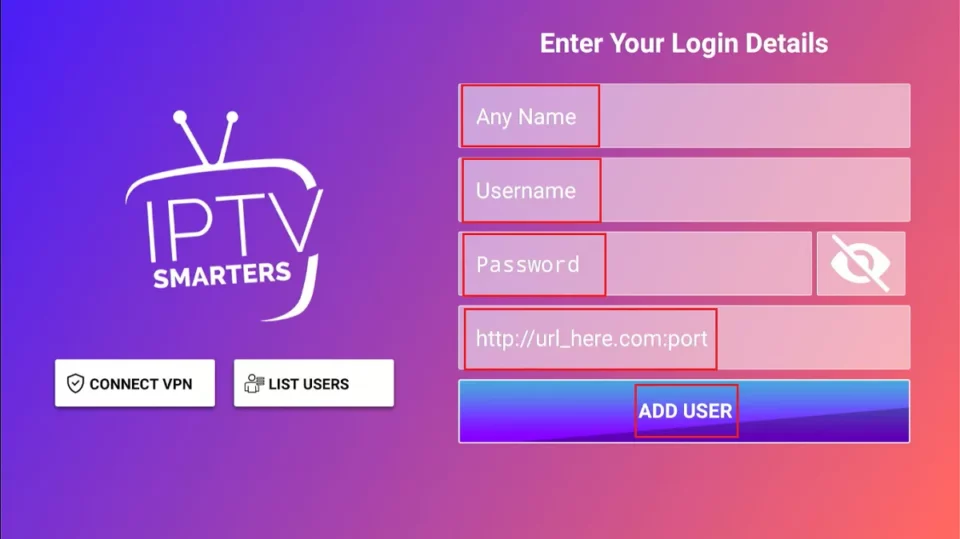
3. Click Add User to log in.
With these steps completed, you are ready to stream content using IPTV Smarters Pro on your FireStick.
FAQs: IPTV Smarters Pro
1. Is IPTV Smarters Pro available on the Google Play Store?
No, IPTV Smarters Pro is no longer available on the Google Play Store as it was removed in 2019. However, the official IPTV Smarters Pro website offers direct downloads for iOS, Android, Smart TVs, Android TVs, Windows, and more. Apple device users can still download the app from the App Store.
2. Can I watch free TV channels via IPTV Smarters Pro?
No, IPTV Smarters Pro doesn’t provide any TV channels. It’s a media player that streams content from third-party IPTV providers. Some of these providers might offer free live TV channels, but you’ll need to connect the app to a compatible IPTV service.
3. Do I need to purchase an IPTV service to use IPTV Smarters Pro?
Yes, IPTV Smarters Pro acts as an IPTV management tool and doesn’t host any channels or content. To use the app, you must subscribe to at least one IPTV service.
Note: If you don’t have an IPTV subscription, check out iptvsmarters.store/pricing for affordable and high-quality IPTV plans.
4. Is IPTV Smarters Free?
Yes, IPTV Smarters Pro is free to download and use. You can get the app from the official website and stream your preferred live TV channels and content through your IPTV subscription.